I will describe how you get your SGS2 into the root mode. The root mode is the precondition to update you SGS2 to Android 4.0 without using KIES. Anyhow before you start getting your smartphone into root mode please backup all your data. This is easily possible within Samsung KIES.
Preconditions:
These are the preconditions that you need before you start to root your SGS2:
a) A Samsung Galaxy S2 with NO branding
b) MicroUSB cabel
c) USB jig (optional) – I did not use it
d) Odin3 software on your PC
e) At least 70 % power remaining
1. Kernel version
Stelle sicher das Du Dir einen Screenshot von Deiner aktuell Kernelversion machst. Diesen Screenshot solltest Du gut aufheben falls Du mal wieder auf die offizielle Version zurück flashen möchtest. Also bei mir ist gut zu erkennen welche Version vom Kernel installiert ist.
Einstellungen -> Telefoninfo -> nach ganz unte scrollen
Please make a screenshot of your current Kernel version. Save this screenshot on your PC to be able to reinstall the official version. You find the Kernel version within Settings –> About phone
2. Kernel aussuchen
In the screenshot above you can see that I have currently GINGERBREAD Krenel with version XWKI4. Therefore I searched for a KI4 Kernel that includes root, busybox and ClockWorkMod (CWM4/5). On xda-developers homepage you should find the right Kernel for your Smartphone. I downloaded the XW_NEE_KI4: 2.3.4 Kernel. I unpacked the zip file so that you can access to CF-Root-SGS2_XW_NEE_KI4-v4.1-CWM4.tar file. Please do not unpack the TAR file anymore.
[sam_zone id=”2″ codes=”true”]
3. Get SGS2 into download mode
Im Schritt drei bingen wir jetzt das SGS2 in den Download Modus. Der Download Modus ist wichtig um den neuen Kernel aufzuspielen. Also jetzt das Galaxy S2 ausschalten. Anschließend schaltest Du es wieder ein und hälst die folgenden drei Tasten gedrückt:
The next step is to get the SGS2 into the download mode in order to install the new Kernel. Switch off your smartphone and restart it while pressing the following 3 buttons:
- Volume down button
- Home button
- Start button
Now following message should appear:
Warning!
A custom OS can cause critical problems in phone and installed applications.
If you want to download a custom OS, press the volume up key. Otherwise, press the volume down key to cancel.
Press the volume up key to continue…
4. Odin
Now start the Odin software on your PC and connect your SGS2 to your PC with the Micro USB cable. Odin should now recognize your SGS2.
Please make sure that “repartition” is NOT selected.
Next step is to click on PDA and select the custom rom “CF-Root-SGS2_XW_NEE_KI4-v4.1-CWM4.tar”. Now you can start to install the new Kernel –> Click on start!
Therewith you are in the root mode and you should have the CWM and Superuser APP on your SGS2.
Here you can see a screenshot of the updated Kernel






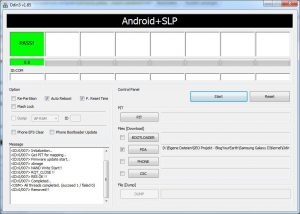






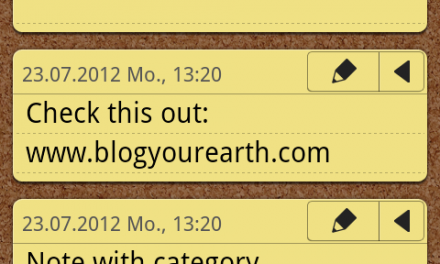
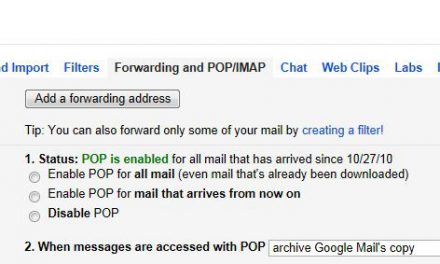



Recent Comments