After my articel about synchronizing Outlook contacts, calender, tasks and notes with my Samsung Galaxy S3 using Samsung Kies I wanted to test a different software to sync Outlook data. So I choose MyPhoneExplorer to test the synchronization of Outlook data with my Samsung Galaxy S3.
1. Download and install MyPhoneExplorer
First of all I downloaded the software MyPhoneExplorer here and installed the software on my PC. The software is for free.
2. Link your Samsung Galaxy S3 with My Phone Explorer
After installing MyPhoneExplorer on the PC I used an USB cable in order to link my SGS3 with the PC. However MyPhoneExplorer did not link to the Samsung Galaxy S3. If I clicked on Monitor within Others the following error message appeared: “Connection to phone could not be established: No device attached to USB”.
To solve that problem you have to enable the USB debugging on your Samsung Galaxy S3. Just go to settings / developper settings and enable the USB debuggin on your smartphone. If you reconnect the Galaxy S3 with the PC MyPhoneExplorer will connect to the smartphone.
3. MyPhoneExplorer Outlook settings
In order to sync Outlook contacts, calendar, tasks and notes with your smartphone you have to change the settings within File /Settings / Sync.
[sam_zone id=”2″ codes=”true”]
4. Sync Outlook contacts using MyPhoneExplorer
To test the synchronization I set-up 2 contacts in Outlook and one contact on my Samsung Galaxy S3. After I click on sync a pop-up window appears where you can choose between different sync mode.
- Sync mode “Sync both”: Herewith the contact data of the smartphone and the Outlook will be updated.
- Sync mode “Force Outlook –> Phone”: With this setting the current contact on the phone will be deleted and replaced by the 2 Outlook contacts.
- Sync mode “Fore phone –> Outlook”: Both contacts in Outlook will be deleted and replaced by the contact data of the Samsung Galaxy s3.
Result: I tested all sync mode and did not recognize any problems. All contact data have been synced completly and without any problems. The possible settings are very comprehensible you even can change the sync mode for single contacts.
5. Sync Outlook schedule using MyPhoneExplorer
To sync the Outlook schedule you can also choose the sync mode, with Samsung Kies this was not possible. To test if all appointments are synchronized correctly I set up some test appointments, that you can see in the following screenshot.
The result is the same as the sync with Samsung Kies:
It is propably a problem of the Samsung S Planner, so that the Outlook appointment information cannot be shown completly on the Samsung Galaxy S3. However also the sync with MyPhoneExplorer following information are missing:
- I cannot see the participants of the appointment
- The “private” flag of the appointment is not synchronized
- Attachments of the appointment are not transferred
- All-day or appointments for several days are not visible on the entire day, only at the beginning of the day.
- The Samsung S Planner cannot distinguish between “out of office” (red coloured), “busy” and ”free” appointments.
- The categories of the appointments are not synchronized.
Result: In general the synchronization of appointments with MyPhoneExplorer works. Compared with Samsung Kies it is possible to choose the sync mode for each appointment that gives more flexibility in synchronizing appointments. However it is disappointing that it is not possible to sync a well maintained business calendar to the Samsung Galaxy S3.
6. Sync Outlook tasks using MyPhoneExplorer
To sync Outlook tasks you have to enable the synchronization within the MyPhoneExplorer in File / settings / sync / Calendar Advanced… If you click on sync afterwards the Outlook tasks should be transferred to the Galaxy S3. Anyhow I tried it several time but I could not make it work. I see the tasks in the MyPhoneExplorer window but I cannot see them on my Samsung Galaxy S3.
Result: I tried several times to sync my Outlook tasks to my Galaxy S3 but the tasks did not show up in the S Planner.
Update: In the meantime I recognized that there are 2 MyPhoneExplorer apps that show the synchronized notes and tasks on the SGS3. All tasks are successfully synced to “MPE tasks” including priority and start / end date only the category is not synchronized. However the tasks are not showing up in the Samsung S Planner.
7. Sync Outlook notes using MyPhoneExplorer
Similar to the Outlook tasks I also could not sync the Outlook notes to my Galaxy S3. The notes are shown in MyPhoneExplorer but not in S Memo on the Galaxy S3.
Update: All notes have been synced successfully to the MPE note app.
Summary
MyPhoneExplorer is easy to use and offers comprehensible settings to sync my Samsung Galaxy S3 with Outlook. The synchronization of Outlook contacts is satisfying. Compared to Samsung Kies you can also choose the sync mode if you sync Outlook appointments. However not all appointment information are shown correctly in the Galaxy S3 S Planner. MPE offers 2 apps in order to sync Outlook tasks and notes to the SGS3. However the tasks are not shown within the Samsung S Planner and also the S Memo app offers more possibilities to create notes.








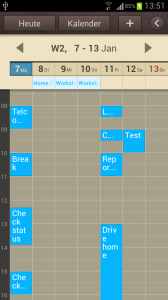












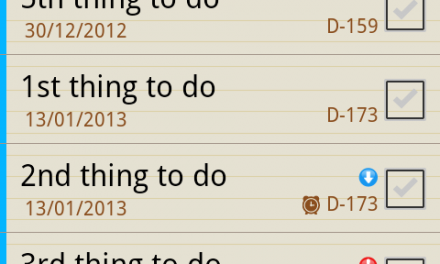


Thank you very much for this. A support technician and I wrestled with the Samsung utility without success yesterday and today myphoneexplorer did the whole job and you now have a happy Samsung Galaxy S3 Mini owner.
Dear Sir, Good day
You are so good at computers and latest phones etc. please help me for one query.
Are there any limits for “notes field” of contacts in samsung s3 i9300.
My information is being truncated.
Kindly help if possible.
Regards
Asif
Hello Asif Saeed,
I tried it by myself and copied a long text into the notes field but I do not have the problem you described.
Sorry,
BlogYourEarth
Thanks for your comprehensive reviews. I just got an S3 and am pleased to know that synchronising works well.