I bougth the HTC ONE X and now I try to configure the homescreen with my apps and wigets. I configure the homescreen according to my needs. I add the apps I use everyday on the main homescreen panel. Every manufacturer has his own way how to configure the homescreen. But for android smartphones it is always similar because they all have the same OS running.
Homescreen settings
Now my explanation how to add apps and widgets on your homescreen panel.
Press with one finger for about 2 to 3 seconds on a free area on your homescreen. The HTC ONE X will change the screen into the menue in which you are able to change your setings. The next pictures shows (yellow square) what I mean with a free are on your homescreen.
A new menue will be displayed like the one shown in the picture below. In the upper area you can select by scrolling left/right the homescreen panel on which you will add an app or widget. To add an app or widget is very easy. You only have to press the app icon / widget icon and the app/widget will be added to your homescreen panel you selected first.
For my example I added the facebook app on my homescreen panel.
[sam_zone id=”2″ codes=”true”]
Delete a Homescreen
I deleted a few default homescreens because I only use them as entry point for my favorite apps like Facebook or Google+. I do not need all the default panels HTC configured as default. It is very easy to delete a homescreen. You only have to press with two fingers on your touchscreen and do the pinch-to-zoom movement. The HTC ONE X will show all homescreens in an overview. Now you can select one panel with your finger and drag it to the upper area of your screen to remove it. The next picture shows you in detail how to remove a panel.
If you need a new panel you can add one in the same menue / screen. You see in the upper area the + add area. Just press this area and you will add a new empty panel which you can use as a new homescreen for apps and widgets.













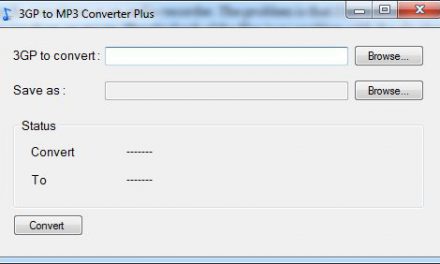

Recent Comments