Here is a short description how to sync Outlook tasks with the Samsung Galaxy Ace 2.
1. First of all I installed Samsung Kies on my PC where I use Outlook. I downloaded the latest Samsung Kies software here from the Samsung Support page.
2. I connected my Samsung Galaxy Ace 2 with my PC using the USB cable that came with the smartphone.
[sam_zone id=”2″ codes=”true”]
3. I opened Samsung Kies on my PC and after a few secondes the Samsung Galaxy Ace 2 showed up.
4. If you go to the sync area you will find following options:
- Sync contacts with Outlook
- Sync schedule with Outlook
- Sync To Do with Outlook
- Sync Memo with Outlook
Sync To Dos with Outlook
I choose “Sync to do with Outlook” and “Selected To do Folder”. After pressing the Sync button I have all my To dos in my Samsung Galaxy S3 S Planner. I set up different To dos in Outlook in order to check if they are synchronized in the right way.
The synchronized Outlook To dos are visible in the Samsung Galaxy Ace 2 S To Dos.
Result: The synchronization of Outlook To Dos works quite good with Samsung Kies. Only the % complete are not synchronized and the To Dos are not automatically visible in the Samsung S Planner.










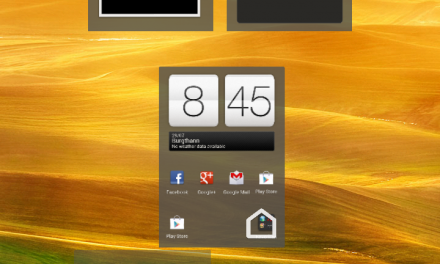



Recent Comments