Here is a short description how to sync the HTC One X smartphone with Outlook by using HTC Sync Manager. HTC provides this software on their support homepage here.
After the installation of the HTC Sync Manager on your computer you connect your PC to the HTC One X with an USB cable. Afterwards you select “HTC Sync Manager” on your smartphone as it is shown in the screenshot below.
[sam_zone id=”2″ codes=”true”]
The HTC Sync Manager on your PC connects with the HTC One X. If you click on the smartphone symbol on the right top corner you will get to the sync menue.
Here you can enable the synchronization of Outlook contacts and Outlook schedule.
Sync Outlook contacts
I enabled the synchronization of the Outlook contacts. Furthermore you can go to the settings (button right next to it).
First of all you can select the sync source. In my case this is Outlook. Afterwards you can define how to sync if there are data inconsitency between your Outlook and your Smartphone.
I tried all 3 different settings, unfortunately I could not recognize any difference. In all cases the last action (change or delte of contact data) was transferred to the other device. This is really bad because if you delete one contact data by mistake it is not possible to restore it.
Result: The synchronization of my Outlook contacts is not satisfying. On the one hand not all contact data are synchronized (e.g. title, homepage etc. is missing) on the other hand the sync settings are not working properly.
Sync Outlook schedule
The synchronization of Outlook appointments is similar to the sync of Outlook contacts and also the problems are the same. If you delete or change an appointment by mistake you cannot restore it as the different settings are not working. To see how the synchronization of appointments work in general I set up the following Outlook calendar:
Here you can see how the appointments have been synchronized:
The synchronization of single appointments works. Anyhow if you want to sync a well maintained business calendar I had following problems:
- The participants are not visible
- The “private” flag is not transferred
- All-day appointments are not visible on the entire day, only at the beginning of the day.
- The HTC One X calendar cannot distinguish between “out of office” (red coloured), “busy” and ”free” appointments.
- The categories of the appointments are not synchronized.
Outlook Aufgaben und Notizen synchronisieren
Unfortunately the HTC Sync Manager offers no possibilites to sync Outlook tasks and Outlook notes. Even cheaper smartphones like the Samsung Galaxy Ace 2 offer the possibility to sync Outlook tasks and notes.
Summary
All in all I am not satisfied with the synchronization of Outlook data with the HTC One X by using HTC Sync Manager. It is possible to tranfer Outlook contact and apppointment data, however if there are changes within the data there is no possibility to restore the data. The fact that Outlook tasks and notes cannot be synchronized at all is not acceptable for one of HTCs TOP smartphones.






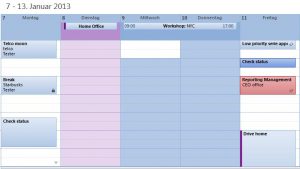











Recent Comments