On my search for a little travel notebook I found the Lenovo X121e. It is the ideal notebook for my road trips. The last few years I traveled with my Acer Aspire One D250 which I bought on my road trip 2009 from New York to Denver and back. But the Acer is now an old and slow netbook and it was time for a new powerful travel notebook.
I tried last month the Asus Transformer Infinity TF700T tablet. It is a very cool and powerful tablet with a mobile dock and keyboard but it is not a full-fledged notebook as I need. The Asus Transformer TF700T uses Android as OS. But I released that android is not a full replacement for e.g. Windows7. Android is very cool for smartphones but I need a graphics program like gimp to edit pictures for my blogs. But a program like gimp is not available for Android now. This was the reason why I send back the Asus Transformer Infinity TF700T and why I searched for a travel notebook.
Lenovo X121e equipment
I bought the notebook with additional 4GB ram online. Now the notebook has 8 GB ram installed. I installed Windows7 64BIT on the X121e. The display is very good and the integrated cardreader is perfect for my needs.
- Intel® Core™ i3-2367M Processor with 3 MB Cache and 2x 1.40 GHz
- 8 GB PC3-10600 1333MHz DDR3 ram
- 320 GB SATA 3.0Gb/s (2.5″) hard drive with 5.400 upm and Active Protection System™
- 11.6″ HD AntiGlare LED 16:9 (1.366 x 768) Display and Intel® HD Grafik 3000
- case colot is Midnight Black Smooth
- Gigabit Ethernet (LAN), Intel® Wi-Fi 1000 bgn and UMTS-Ready
- Bluetooth 3.0, Webcam, 6 cells accu (up to 9.3 hour) and 4in1 Cardreader (SD, MMC, MS, MS Pro)
- 3x USB2.0 (1x with power supply), 1x VGA, 1x HDMI™ (HDCP), 1x mic- headphones
Problems
The only problem I had come from the touchpad. The usage was very bad. If the notebook went into the standby mode and I reactivated the notebook the touchpad didn’t worked at all. I had to reboot the notebook to get the touchpad working. I solved the problem by uninstalling the Lenovo touchpad driver and installing the Synaptics driver for the tochpad.
[sam_zone id=”2″ codes=”true”]
The next picture shows the Lenovo driver I installed first. But this driver is buggy.
These “ThinkPad UltraNav Pointing Device” I uninstalled and installed the Synaptics driver. I installed the Synaptics driver for Windows7 64 bit.
Now the problems with the touchpad are gone. The Lenovo X121e is now ready for the road trip through Canada. I will blog from the road trip on my blog www.byteyourlife.com.
Conclusion
I will write a test report about the Lenovo X121e after my road trip through Canada. The notebook is very good processed and very stable. With the total 8 GB ram Windows 7 runs very good. Only the van is very loud for office usage. I think the van could be quieter for office usages.












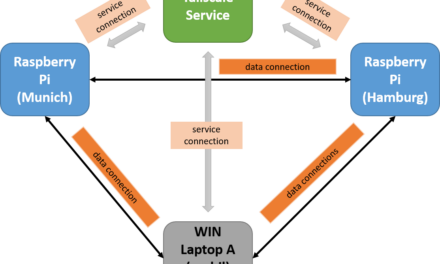



Recent Comments