Next week I will fly from Munich to Miami. The idea is to watch my favorite movies on my galaxy S2 during the flight. In this howto, I will show you how to convert a DVD to the galaxy S2. Maybe you have googled and found a bunch of HowTow’s but most of them uses software which is not free. I will only use free software converters in my howto. Who wants to pay for a video converter if you get it for free out there?! This tutorial will show you an easy way to convert your favorite DVD movies.
The Galaxy S2 supports a huge number of formats like MPEG4, H.263, H.264, DivX, XviD, WMV, AVI, 3GP, Flash Video, MP3, AAC, AAC+, eAAC+, FLAC, WMA, WAV, AMR, OGG, MIDI to playback.
The little HowTo works for the following pad’s too.
- Samsung Galaxy Tab 10.1N WiFi
- Samsung Galaxy Tab 10.1N
- Samsung Galaxy Tab WiFi
- Samsung Galaxy Tab
- iPad 2 Wi-Fi
- iPad 2 Wi-Fi + 3G
Free video converter:
- In this tutorial I use HandBrake a cool app. HandBrake is available for MAC, Windows, Linux…
- download link: HandBrake converter
After you have installed HandBrake please start the converter and configure it like I did.
[sam_zone id=”2″ codes=”true”]
Configure HandBrake to convert your DVD’s for the Galaxy S2
Picture tab
The first tab we configure is the picture tab as schown in the picture below.
- Select the source.
- Select the destination to save the converted movie to.
- Select as container MP4 for your video.
- Now switch to the tab “video filters”.
Video filters tab
Now configure on the video filters tab the filter configuration.
- Select for detelecine the default option
- Decomb is off
- Select for deinterlace the option slow to get good results on WVGA Super AMOLED display.
- Denoise is off
- Now switch to the next tab “video”.
Video tab
Now configure the video tab
- Select H.264 as video codec
- Select RF:27 for the constant video quality
- Now switch to the last tab the audio tab
Audio tab
Now configure the audio tab.
- If you have more then one source select the one you want.
- I selected as codec MP3 lame. Thats enough for me and my ears.
Okay now press the button Start to start the converting process. Enjoy the video on your Samsung Galaxy S2 Smartphone.

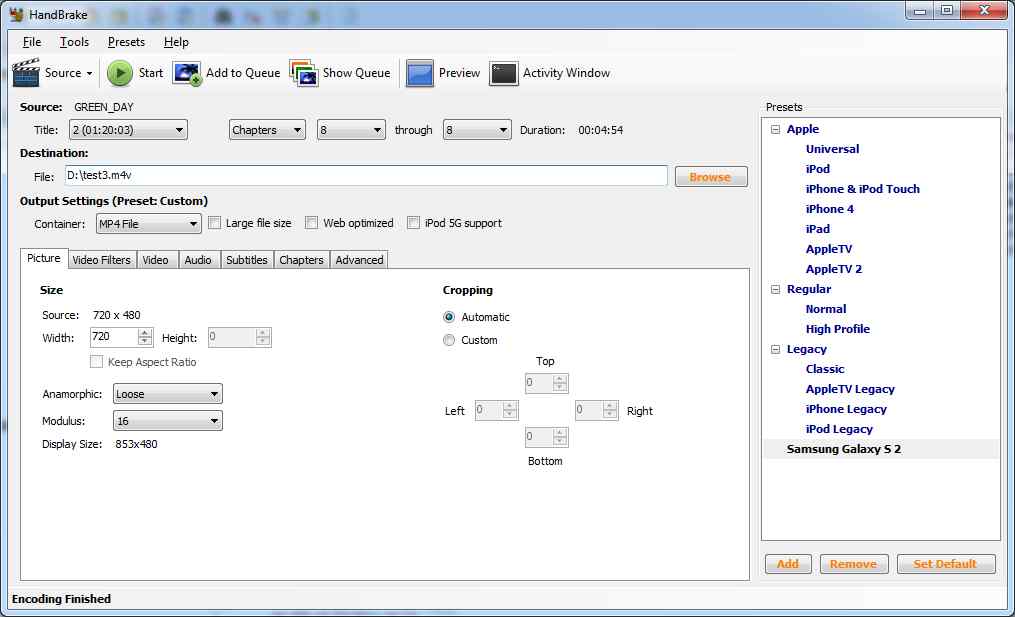









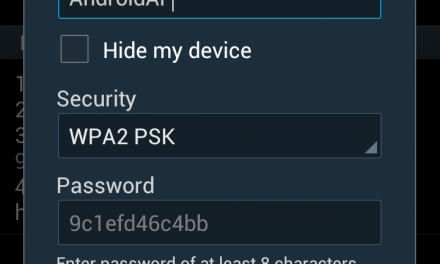
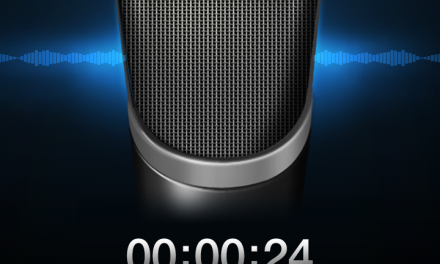


Recent Comments