Du möchtest ein Video mit einem kostenlosen Videokonverter konvertieren ? Da ist Avanti die richtige Wahl für Dein Videokonvertierungsprojekt. Avanti versteht sich zu aller erst als Front-End für FFmpeg. Allerdings stellt Avanti klar das Avanti nicht nur ein Front-End für den Encoder FFmpeg ist welcher im Hintergrund als Encoder läuft für die diversen Videoformate. Es versteht sich viel mehr als eine Anwendug für FFmpeg und Avisynth welches alle Möglichkeiten dieser Tools soweit wei möglich gesammelt in einem Frontend anbietet.
Jetzt wollen wir Avanti, FFmpeg und Avisynth installieren und Avanti ausführen.
Du kannst die aktuellen Versionen der einzelnen Programme selber herunterladen. Nachfolgend stehen die Downloadlinks.
Alle download Links:
- kostenloser Avanti download
- kostenloser FFmpeg download (downlaode die “32-bit Builds (Static)” oder die “64-bit Builds (Static)” Version Abhängig von Deinem System)
- kostenloser Avisynth download
Avanti und FFmpeg sind als 7z Archiv gepackt. Um dieses Archiv entpacken zu können benötigst Du das Programm 7 Zip welches hier kostenloas heruntergeladen werden kann. download
1. Installation / entpacken von Avanti
Starte das Programm 7 Zip und wähle die Avanti Datei aus. Entpacke avanti z.B. in das folgende Verzeichnis c:programm filesavanti. Somit ist Avanti schon eimal installiert.
2. FFmpeg Installation
Jetzt wählst Du die FFmpeg Datei aus und entpackst diese in das folgende Unterverzeichnis von Avanti c:programm filesavantiffmpeg.
3. Avisynth Installation
Jetzt installiere noch zu guter letzt Avisynth und führe dazu die Avisynth .exe aus.
[sam_zone id=”2″ codes=”true”]
4. Starte Avanti
Jetzt haben wir die Tools Avanti, FFmpeg and Avisynth installiert und starten Avanti das erste mal. Das folgende Bild zeigt Avanti nach dem ersten Start.
Hier sehen wir die Meldung das wir die FFmpeg.exe auswählen müssen welche z.B. im Ordner c:programm filesavantiffmpegbin zu finden ist wenn Du alles so entpackt hast wie beschrieben. Um die FFmpeg.exe Datei auswählen zu können musst Du auf “Start Process” rechts klicken und den Menüpunkt “Use other FFmpeg version” anklicken.
Wähle jetzt bitte die FFmpeg.exe Datei aus und klicke auf open.
Jetzt erscheint eine Nachricht mit folgenden Text “Initializing FFmpeg engine …”. Nach diesen Schritten ist Avanti & FFmpeg vertig installiert und es kann mit dem Video konvertieren losgehen.
Video nach Video Konvertierungsbeispiel
Ich habe hier ein MPG Video konvertiert welches ich mit meiner Sony MC1P Kamera aufgenommen hatte. Die Aufgenommene Datei ist im MPG Format aufgenommen worden und wurde von mir nach AVI konvertiert.
Avanti Funktionenübersicht (english)
- Easy access to all FFmpeg codecs and basic encode settings.
- All advanced FFmpeg options are available through user command addition.
- All settings are saved and restored at the next session.
- All encoder settings, user additions and scripts can be saved in template files.
- Display of estimated encode time, remaining time and encode speed.
- Option to set encode time limit (in minutes) to encode test clips.
- Option to auto-shutdown your system after encoding and job processing.
- Re-direction of FFmpeg screen output to Avanti GUI (hides FFmpeg).
- Option to process system controlled 2-pass encoding.
- Advanced batch job processing (with dynamic template support).
- ES option to encode to mpeg2 elementary audio/video streams for DVD authoring.
- Option to modify mpeg2 header flags (incl. 2:3 pulldown on 23.976 p).
- Option to modify AVI header fields (FourCC and frame rate).
- Selectable Avisynth AUTO and USER modes with build-in Avisynth Editor. … (supports virtual source paths which allows scripts to run from templates).
- Internal Video Preview with Avisynth script preview (debug) option.
- Option to use advanced Avisynth color correction (with preview).
- Selectable FFmpeg/Avisynth crop/scale/pad option (with preview and calculator).
- Option to burn-in subtitles (with style editor and preview).
- Support for the VirtualDub (*.vdr) frameserver format.
- Option to convert PAL video source to NTSC destination and vice-versa.
- Option to convert audio from PAL to NTSC and vice-versa (with pitch correction).
- Option to expand luminance level from 16-235 to 0-255.
- Avisynth SuperEQ (18 bands) preset editor with preview option.
FFmpeg unterstützte Formate (english)
File Formats: http://ffmpeg.org/general.html#File-Formats
Video Codecs: http://ffmpeg.org/general.html#Video-Codecs
Audio Codecs:
http://ffmpeg.org/general.html#toc-Audio-Codecs















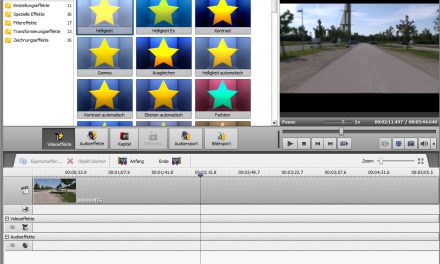

Recent Comments