For many Apple fans the switch from their Apple device like an iPhone or iPad to a Samsung Galaxy Android device like a Samsung Galaxy S3 wasn’t so easy. Until now no application like “Easy Phone Sync” was available which easily syncs your private data like contacts, photos, podcasts… from your iPhone to your Samsung Galaxy device. This was the reason why many owners of iPhones have spared the change to an Android smartphone.
The question was “How does I sync my private files form my iPhone to my Samsung Galaxy”. This can be answered with the application “Easy Phone Sync”.
I downloaded the App from the Android App-Store and installed it on my Samsung Galaxy Note2.
I downloaded the “SetupEasyPhoneSync.exe” for my Windows2 computer and installed it parallel to iTunes. At the moment I do not have a MAC I only have a Windows7 Laptop.
Download link Easy Phone Sync for Android: Android App Store
Download link Easy Phone Sync client for Mac and Windows: Mac & Windows download
[sam_zone id=”2″ codes=”true”]
iPhone, iPad, iPod & Samsung Galaxy Note2 synchronization
I’d like to sync the music from my iPod to my Galaxy Note2. Samsung promotes “Easy Phone Sync” as the perfect tool to sync contacts, messages, pictures, videos, music, podcasts and playlists from an device like an iPhone, iPad, iPod… to your Samsung Galaxy. At the moment I only have an iPod to test the app but I will do the test again with an iPhone5.
The installation from “EasyPhoneSync” for Windows is very easy and fast.
After a successful installation the app asks the user to connect the Samsung Galaxy device and displays a list with devices. Before you start the application on your Laptop you have to install and start Easy Phone Sync on your Samsung Galaxy device. The next picture shows the Easy Phone Sync on my computer with the device list.
This looks like this:
I selected my Samsung Galaxy Note2 GT-N7100. Okay I selected the entry with the microSD card because it is a 23GB card an almost free. After I did my selection I pressed the next bottom and got the next screen.
This screen shows a short menu and the music files and playlists which are available in iTunes. I selected my favorite playlists and music titles and selected the option to sync the music files to my Samsung Galaxy Note2.
The next screen shows the podcasts if podcasts are available on your device or iTunes BackUp. I do not have any podcasts on my iPod. This is the reason why I cannot select any podcast for the synchronization.
The next screen is the most interesting screen for iPhone users. Here you are able to transfer all your private data like contacts, textmessges, adressbooks etc. to your Galaxy Smartphone. Unfortunately I do not have an iPhone for my test. But as I read in the internet the synchronization works perfect. I will test the iPhone and Galaxy Note2 synchronization soon.
- copy text messages
- copy the address book and contacts
- copy the calendar
- copy pictures
- copy notes
After I selected everything the next step is the synchronization from your iPhone or iPod to your Samsung Galaxy device.
After a successful synchronization you will see the next screen. The selected playlists and music files where perfectly copied on ma Samsung Galaxy Note2.
Conclusion:
For me the synchronization worked perfect. It is not possible to sync your iTunes apps on your Samsung Galaxy device. How invested much money into iTunes apps will have a problem. But the apps will be old and with every day you wait the change will be easier 😉 But everyone must decide this for themselves.


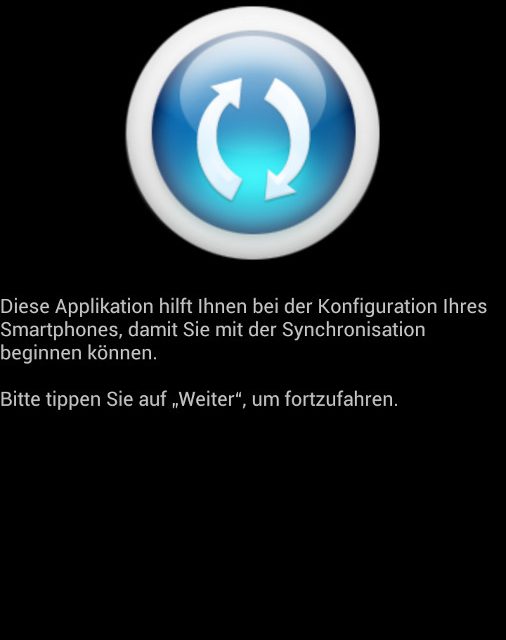
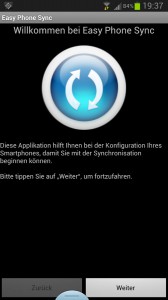
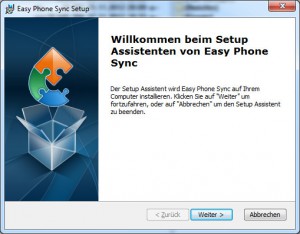

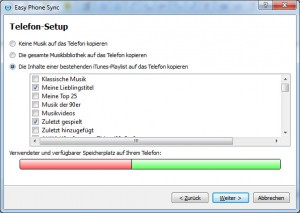
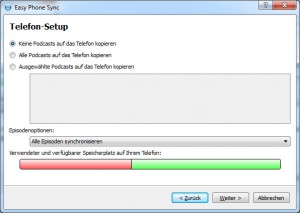
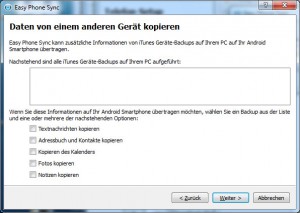
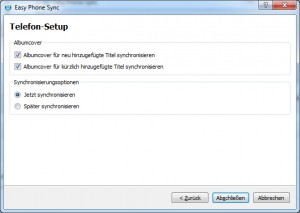







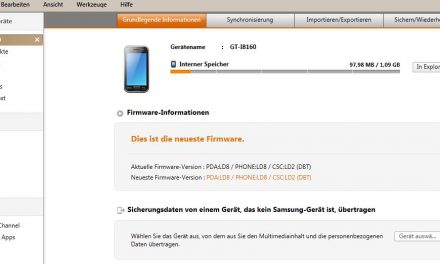

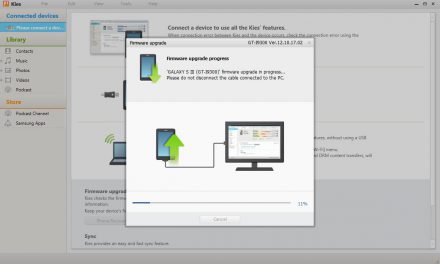
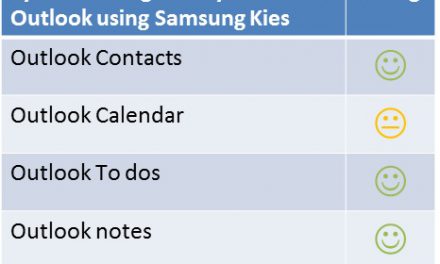

Recent Comments