I bought a ASUS N76VJ Notebook with Windows 8 64 Bit. After I got the Notebook I searched for the Windows 8 Serial sticker on the back of the Notebook. But I had to determine that there was no Microsoft certified sticker on the back. Also no Windows 8 DVD was enclosed in the Asus N76VJ accessories package. I started the Notebook and got through the Windows 8 Setup menus and was never asked for a product key or Serial number.
After the configuration was finished I tried to create a Windows 8 recovery DVD like I know it from Windows 7. But no tool or program was available inside Windows 8 to create the DVD. I searched the Internet and I had to find out that this is no longer possible. The Windows 8 Installation is bundled with the Hardware. The Serial number is saved in the bios of the ASUS N76VJ and is not accessible without Special Tools.
But there is a solution to read out the Serial number from the bios. This is important for the case for example your hard drive crashes and you have to install Windows 8 on a new drive with a Windows 8 DVD.
The Picture above shows all accessories with which the ASUS N76VJ is shipped. As you can see no original Windows 8 DVD is part of the accessories.
How to pick out the Windows 8 Product Key
The Windows 8 serial number / product key is saved in the Bios of your ASUS N76J Notebook. This is an individual key which is linked with your Hardware. Before the first time the Computer is connected with the Internet the key is not activated. If your Computer is the first time connected with the Internet the key will be registered by Microsoft. The registration works fully automated. You can check the activation Status under the computer Settings.
Because now the Serial number is stored in the BIOS you should read the key out and write it down. Once you have a Problem with your hardware it may be impossible to read the key. There are different Tools available to read the key out of the BIOS. I tried “Magical Belly Bean Keyfinder” but the last four letters of the key were different to the key shown under the computer Settings. Next I tried the small program pkeyui.exe and this shows the correct key. The ending of the four last characters were the same as the ending of the key shown under the computer Settings in Windows 8.
Download:
[sam_zone id=”2″ codes=”true”]
You see the differences in the picture below between pkeyui.exe and Magical Jelly bean Keyfinder. The differences are shown in the last four characters as described above.
My tips are:
- Try to pick out your serial number.
- Try to get a Windows 8 DVD for the case of emergency.
Conclusion
After I installed Windows 8 I found that there are small differences to Windows 7 for the customer. These innovations are not to the disadvantage of the customer. If you get a Hardware Problem you have a serious Problem. You have to rely on the Support of ASUS that the Support will help you out of your Problem.









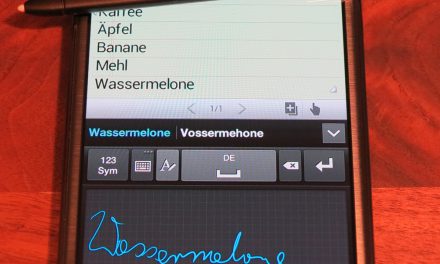




Recent Comments