Since I have my Samsung Galaxy Note 2 I create my shopping and ToDo lists with the app S Note. To use the S Pan together with S Note is very cool. With the S Pan I do not need to use the virtual keyboard to write my notes in S Note. I am not very fast with my finger to write a text on the virtual keyboard. I am faster with the S Pan than I write my notes with the virtual keyboard.
Handwriting Recognition
As you see in the picture S Note shows a field in which I can write with the S Pan without the virtual keyboard. The handwriting recognition converts my handwriting into text and adds a new line into S Note. The handwriting recognition works very good after a few tries. The conversion is very fast and easy to use. If my writing is unclear the app S Note suggests alternatives I can select by a single click with the S Pan.
Usability
Since my handwriting isn’t very nice the handwriting recognition works not perfect. But after some training the handwriting recognition works now perfect for me. If you list is long it is very easy to scroll through the list with the S Pan. You do not need to touch the screen with the S Pan. You only have to move over the screen to scroll through S Note. It is also possible to set the cursor to a specific position with the S Pan by a single click on the display. I uploaded a short video to YouTube you can watch here.
Conclusion
I personal think that the app S Note works perfect on my Galaxy Note 2. Very cool is the handwriting recognition. With the S Pan I do not need the virtual keyboard any longer to type a text or text message on my Samsung Galaxy Note 2. It is also possible to scroll with the S Pan through long lists without a touch on the display.


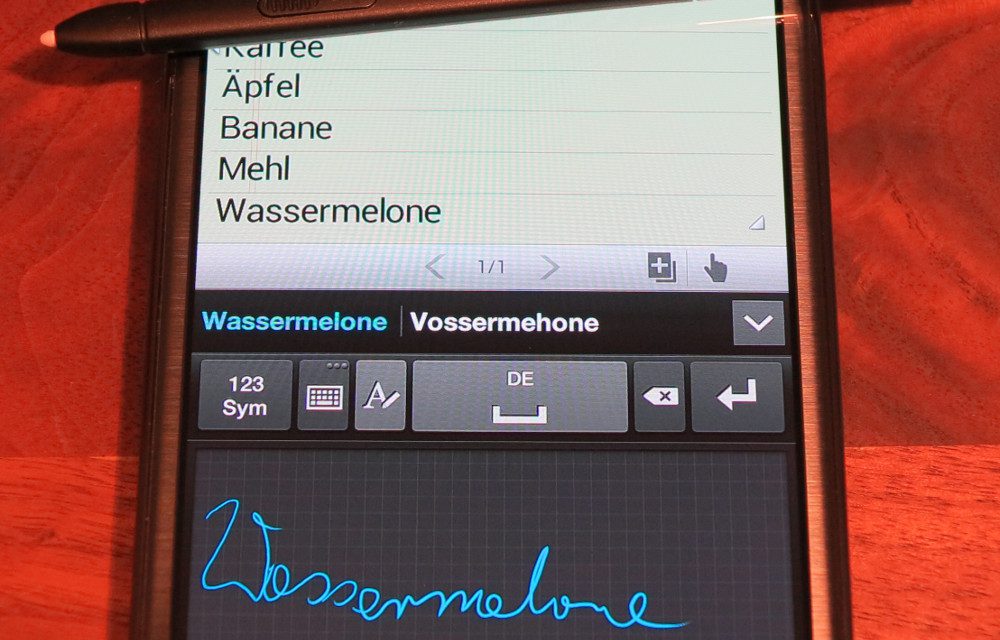
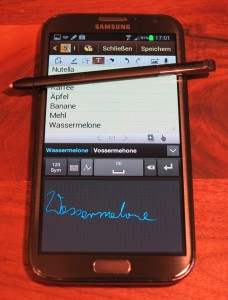






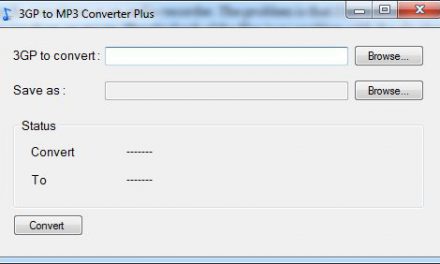
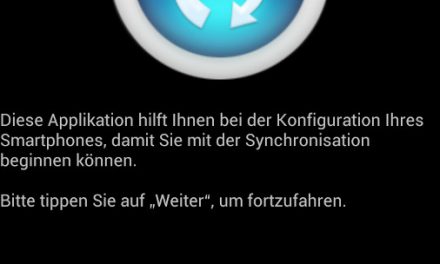

Recent Comments