I use Samsung Kies to synchronize my outlook calendar, contacts and to dos with my Samsung Galaxy S3. First of all you have to install Samsung Kies on your PC. Samsung Kies can be downloaded from the official Samsung website here. Afterwards I connected my SGS3 with the USB cable to my laptop and I opend Samsung Kies. After a few seconds the GT-I9300 was recognized by Samsung Kies.
[sam_zone id=”2″ codes=”true”]
Update 11th of October 2012 (Kies version 2.5.0.12094_28):
Samsung release a new update of Samsung Kies that provides a couple of new features that I will explain.
After connecting the smartphone to your PC you select “Sync” within Samsung Kies. There you get the following possibilities to sync your SGS 3:
- Sync contacts with Outlook
- Sync schedule with Outlook
- Sync To Do with Outlook
In the following I will describe all 3 possibilities.
Sync contacts with Outlook
I selected “Sync contacts with Outlook”. At the beginning I synced “all contacts” but I cannot recommend this as you get more contact entries than in your outlook contacts (e. g. only email addresses without contact name etc.). That’s why I recommend to choose “Selected contacts folder” and “contacts”. If you maintain the outlook category for your contacts check “Sync the Outlook category with the contact group of the device”. Click on Sync to start!
Afterwards all outlook contact data are on your Samsung Galaxy S3.
With the new Samsung Kies update there is also the possibility to define the syncing direction:
- Apply to both device and Outlook
- Apply to device only
- Apply to Outlook only
As I did not understand how those settings affect my synchronization I just tried what happens if I change or delete contact data in Outlook or in my Samsung Galaxy S3 and…
selected “Apply to both device and Outlook:
- 1. Test case: I deleted in one of the contact data the picture, first name, cell phone number and email address and I also added a new email address and I changed one phone number. After synchronizing all changes have been transferred to the Outlook contact data. I just found out as I deleted the first name on my SGS 3 the title and the middle name have been deleted in Outlook. On my Samsung Galaxy S3 the title and middle name are still there.
- 2. Test case: Similar to case 1 I changed the contact data in Outlook. The deleted and changed data have been successfully synced with my Samsung Galaxy S3.
- 3. Test case: I deleted one contact on my Samsung Galaxy S3: After clicking on “Sync” I got the message: “If you sync, the Contacts deleteted on either Device or Outlook will be deleted on both. If you do not want to delete contacts initialise the syncing log. Syncing will proceed automatically when syncing log has been initialised.” Here you get a reminder message that allows you to choose if you want to delete the contact from both devices or if you want to restore the contact again.
- 4. Test case: If you delete the contact in outlook the same message comes up as in case 3: If I press “Sync” the conact will be deleted on my SGS 3 as well. If I choose to initialise the syncing log the contact data will be restored.
-> All changes no matter on which device will be synced to the other device.
selected “apply to device only”:
- 1. Test case: I deleted in one of the contact data the picture, first name, cell phone number and email address and I also added a new email address and I changed one phone number. After synchronizing the changes have not been transferred to the Outlook contact data.
- 2. Test case: Similar to case 1 I changed the contact data in Outlook. The changed contact data are synchronized to my Samsung Galaxy S3.
- 3. Test case: I deleted on contact on my Samsung Galaxy S3: After pressing “Sync” the same message as above appears. Anyhow if I choose “Sync” the Outlook contact will not be deleted. If I deleted the contact date by mistake I can restore it by initialising the syncing log.
- 4. Test case: If I delete one contact in Outlook the message also appears. If I click “Sync” the contact on my Galaxy S3 will be deleted as well. If I choose “Initialise syncing log” the contact data will be restored from my smartphone.
-> Changes on the Smartphone are not transferred to Outlook!
selected “apply to Outlook only”:
- 1. Test case: I deleted in one of the contact data the picture, first name, cell phone number and email address and I also added a new email address and I changed one phone number. After synchronizing the changes have been transferred to the Outlook contact data.
- 2. Test case: Similar to case 1 I changed the contact data in Outlook. The changed contact data are not synchronized to my Samsung Galaxy S3.
- 3. Test case: I deleted one contact on my Samsung Galaxy S3: After clicking on “Sync” I got the message: “If you sync, the Contacts deleteted on either Device or Outlook will be deleted on both.” After choosing “Sync” the contact will be deleted in Outlook. If I deleted the contact on my smartphone by mistake I can select “Initialise syncing log” and the contact date will be restored from Outlook.
- 4. Test case: I deleted one contact in Outlook. After pressing “Sync” the same message as above appears. Anyhow if I choose “Sync” the Outlook contact will not be deleted. If I deleted the contact date by mistake I can restore it in Outlook by initialising the syncing log.
-> Changes in Outlook are not transferred to the Smartphone.
Result: If you choose the right settings you should not get double contact data in your smartphone or Outlook. Anyway you have to understand what the different settings cause in the synchronization process.
Sync schedule with Outlook
After synchronizing the contact data the next step is to sync your Outlook appointments.
I selected “Sync schedule with Outlook”. You also can select a certain timeframe to sync the schedule. Afterwards I pressed the “Sync” button.
To test if all appointment types have been synchronzied in the right way I set up differnt appointments:
The result on the Samsung Galaxy S3 is that:
In one of my earlier tests I said that the synchronization of Outlook schedule works without any problems. But this is only the case for “simple” appointments. If you want to sync a well maintained business calendar I run into following problems:
- I cannot see the attendees of the appointment
- The “private” flag of the appointment is not synchronized
- Attachments of the appointment are not transferred
- All-day or appointments for several days are not visible on the entire day, only at the beginning of the day.
- The Samsung S Planner cannot distinguish between “out of office” (red coloured), “busy” and “free” appointments.
- The categories of the appointments are not synchronized.
Result: You can use Samsung Kies to sync “simple” appointments with your Samsung Galaxy S3. I would expect hat the TOP Model of Samsung is also able to sync an Outlook business calendar. This has to be improved!
Sync To Do with Outlook
I choose “Sync to do with Outlook” and “Selected To do Folder”. After pressing the Sync button I have all my To dos in my Samsung Galaxy S3 S Planner. I set up different To dos in Outlook in order to check if they are synchronized in the right way.
The synchronized Outlook To dos are visible in the Samsung Galaxy S3 S Planner. The To dos are always visible on the due date within the calendar. You can check the box on the left in order to set the it done.
TIP: If you want to see all To Dos you can move with two fingers from right to left and a menue will appear on the right side. If you choose To Dos a list of the synchronized To Dos appears.
Result: The synchronization of To Dos works pretty good with Samsung Kies. As you can see in the screenshot above, the priority of the To Dos is synchronized as well. Only the % complete is not synchronized.
Sync Outlook Memos
Unfortunately Samsung Kies does not support to sync Outlook Memos with my Samsung Galaxy S3. Older Android versions (like Android 2.3) support the synchronization with S Memo, as I tested it with a Samsung Galaxy Ace 2. Hopefully this will be improved as well!
Summary
All in all the synchronization of Outlook contacts, schedule and To dos is satisfying. The sync of business calenders has to be improved in order to use the smartphone also for business purpose. Furthermore I would expect that also Outlook memos can be synced in the near future!
I also tested a different sync software called MyPhone explorer in order to sync my Outlook data with the Galaxy S3. Here you can find the test review and my experiences.








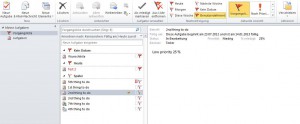
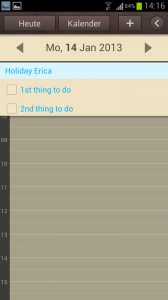
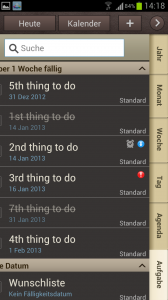










I have been looking for a solution to sync my G3 with Outlook and found Kies. Unfortunately, it does not do a very good job, especially for contacts. Entering a contact in the phone and syncing does not send it to Outlook and entering in Outlook does not send it to the phone. The sync for the calendar function does work, so far.
I am looking for another solution.
Your hypothesis & test scenarios really made things simpler for me. i had multiple contacts showing on my phone when i completed a both way syn with outlook on my S4 Mini. Your suggestion worked :)) Thanks!
Ive got a user with an S3 who is having massive duplicates problem.
this user used to have his My contacts folder and at least 50 subfolders with extra contacts. Due to an exchange crash his email was rebuilt. However the my contacts folder merged with the subfolders. And when he synced his S3 with Kies all 1700 contacts came across.
I want to move all the extra folders out in Outlook Making My contacts the top of the tree again and the rest subfolders that Kies wont sync.
My question is can Kies delete the dupes on the phone once this is done, having only selected the My Contacts folder to be synced?
I have been bothered by this for ages and have found a solution that works (for me)
The sync would work flawlessly but I believe after the last update it would not sync my Outlook schedule.
I finally got it going by making a change in my settings.
Here is what worked for me…..
Go to Accounts – Microsoft Exchange ActiveService
Go to settings that is listed under your email address and click on your email account (mine is hotmail)
Scroll down to Period To Sync Calendar.
Mine was set to All Calendars.
I changed it to to 6 month option and now it works like a breeze.
Hope this helps
I categories my todos and would like the same categories to show on my samsung Galaxy S3. Is there a way to do so?
Like “Contacts”, I want calendar syncing to only go one way–Outlook to Phone for me. Hope this comes in the next release!
I only want to transfer the Calendar appointments and I seem to have transferred all the appointments from Outlook to my S3 Planner which is great!
If I want to add an appointment on the S3 Planner how do I get that to update to my Outlook?
My device is the galaxy Note, and I have similar problems with KIES. So much so, that I had to go back to factory re-set on my W7-64 bit PC due to KIES wrecking my system… After re-installing KIES on the “new” PC, it finally did work, although it takes some 20-30 seconds to connect to the device, whereas the PC connects it in 2-3 seconds… But the main issue is still the transferring of the Appointments field from Outlook 2003 calendar, which simply doesn’t happen at all. Only the calendar headings are copied onto the device, not the detailed content. It is just incomprehensible how a company like Samsung making such terrific devices cannot make a decent sync programme… Palm made this with its devices years ago, and did it flawlessly…
Kies would not work for me. It always reported that it “Cannot retrieve information for Outlook folder.” This is consistent after multiple reboots of the PC, and trying it with and without Outlook running. I am using Win XP SP3, Outlook 2003, Galaxy Note 2, and Kies 2.5.0.12114_1.
Oddly enough, Kies detected that I have a database for the iPhone from a backup every time I sync that device. I think it strange the software developers would spend time to make that work without getting the basics to work first. But Kies could not open that database either so my hopes were dashed there!
I agree with Dave: Palm made it work flawlessly 20 years ago; Nokia had its mobile phones synchronizing with a PC working flawlessly 10 years ago; and even Apple’s iTunes works flawlessly (though I find the UI to be the most cumbersome ever developed). So, why can’t Samsung, with all its resources, make Kies work reliably?
I am grateful to Dave for pointing me to MyPhoneExplorer. That is a more compact piece of software, free to try, and worked first time. If you use it, I suggest that you also make a donation to FJ Software!
I use MyPhoneExplorer and it is much better than Kies. Highly recommended.
Great article. I synced last week with no hastles as you said above. Today, Kies say “does not recognise the device”. This was after downloading an update . What have I done wrong. It is very frustrating. And I am running the latest version of Kies – I have a Galaxy S3
Hello Russell,
I know the problem by my selfe. I tried different USB ports and at the end KIES found my SGS 3. Sometimes I have this problem too.
Hope I could help you.
BlogYourEarth
Thank you so much for the instructions! You saved my life. I had so many problems synchronizing my outlook to Samsung S3, but your intructions here sovled the problem. Thank you so much! 🙂
Hi Inka and folks,
I have Kies Kies 2.5.0.12094_27, and I don’t get to sync from Galaxy S3 to my Outlook the S planner, so if I add and info in S planner from Galaxy SIII, the sync doesn’t send the info to MS Outlook, but when inserting info from Outlook (Calendar) and syncing to S3 it works ok. I mean, S Planner receives what was added into Outlook, but the inverse way it doesn’t work. In the kies it is set both directions for “contacts”, but for schedule we don’t have such option. Any Idea how to get to make Kies sync from S planner (Galaxy SIII) to my Outlook (PC)?
Have you guys faced the same issue?
Samsung Kies can’t sync the groups, is it?
Groups are very useful, is there a way to sync ’em?
Anyone have problem syncing schedule with Outlook. Had S3 for a few days, Downloaded Kies and syn with outlook contacts & schedule – no problem. Now it syn contacts, and HANG on schedule – reach 40 per cent.
Appreciate any idea to overcome problem. I have the Kies 2.3.2.12074_13
OK I’ve encountered a major hole in Kies
I entered a contact in Outlook 2010 with just name and phone number. On the phone I see the contact with other info that it has obtained from my Gmail account (this is good) but when I look at my contact in Outlook it does not have the info that Gmail provided. This is one of SEVERAL issues! I realize that you are trying to help but I think there is too much going on for you to be effective.
Per the Samsung support chat “The data you synched to Gmail will directly show on the phone but not in outlook.” I don’t consider this acceptable, e.g. not syncing Outlook with what I have on the phone.
I just completed another chat session regarding the issue and got “I am sorry to inform you that, The data on Outlook will be synced to phone, But the data on phone will not be synced to Outlook.” as my answer.
Looking at http://www.syncdroid.net/ I see other possible solutions
Hi,
When I try to update tasks for s-planner on my Kies Air, the due dates are consistantly off by one day. So, if I have a task due on August 24th, it will appear on my calendar and task list as being due on August 23rd! Any solution for this other than to input the wrong due date?
Thanks,
Nick
I don’t understand that the publisher of this wrote that Outlook Contacts Syncing was still satisfactory; basically if you click Sync both ways, you’re going to lose something how I read it, am I wrong?
I was just about to change phones, I think that I’ll move to the HTC one X, their software is faultless!
Hi Paul,
I also tried the HTC Sync manager to sync a HTC One X with Outlook but this was not satisfactory at all. Here you can read my test review.
i have sync my contacts with S3 using kies but my categories have not been transferred to the phone so when i see on phone, i can not find the groups or categories whatever they call it. any help.
thanks.
MK – Currently Kies will NOT sync your Group Contacts (formally called distribution list). I can only wish that Samsung will fix this short coming and fix it soon. So far I’m super disappointed in the very slow responses I have received from Samsung.
On the phone if you open a contact and scroll down you will see “Groups” this is the Category that you assigned a contact to in Outlook.
BTW I’m using Outlook 2010, you may get different results in other versions.
I should have added —
Even though you see the Group/category on the phone I’m not sure what you can do with it on the phone. I just attempted to search for one of my groups and got no results and I know I entered a valid group/category.
Agree… Samsung absolutely embarrassing !
Excellent app. I wish there were a better way to get rid of doubles in Contact list.
Larry – To eliminate duplicates I use “NoMoreDupes”. This application has saved me numerous times (I have over 1000 contacts). For a review see http://download.cnet.com/NoMoreDupes-for-Outlook/3000-18483_4-10418950.html for the product see http://www.nomoredupes.com/
It is very easy to use and fast. I highly recommend it.
Can you confirm that this is Kies 2.3? Does Kies Air provide the same or similar functionality (or none of the Outlook stuff, which is what it looks like to me)? I have several thousand contacts in Outlook and protect them like gold. I have currently been using FJ Software’s MyPhone Explorer with my S2, which seems to work pretty well. Since I am making the switch to an S3, I figured now would be the time to switch software if I am going to try something different. I don’t know if MPE works with the S3, I assume it does though.
Also, I don’t see any sync for e-mail.
Thanks,
Pat
PAT – I took a very quick look at MyPhoneExplorer and I highly suspect it will work with the S3. Possibly in a couple of weeks when I have time I will test it, IMHO it looks to be better than Kies. Currently I’m using Kies with my Outlook 2010 install. To my knowledge I have not lost any contacts (I have over 1000) but I do have other data issues and at this time I have no idea what has introduced the issues. Currently I don’t have the time to troubleshoot. My data issues involve multiple birthday or anniversary entries for some contacts or very old street address for some contacts or weirdly formatted street address plus other issues. At the present I have no idea what created these issues or if they have actually been in Outlook for years and I’ve just become aware of the issues.
I just tested MyPhone Explorer to sync my Outlook data with the Samsung Galaxy S3. I think MyPhone Explorer has a good user interface and is very comprehensible but has also problems with syncing Outlook notes and tasks. Here you can find the entire test review:
https://www.blogyourearth.com/en/smartphone-2/sync-samsung-galaxy-s3-outlook-myphone-explorer/4616
Hi – Thanks for the information. Please can you confirm:
1. Does Kies also sync contact notes i.e.notes field on an outlook contact? If so, did you notice any limit on lenght i.e. no truncation?
2. Do you have an idea of speed e.g. how many contacts per minute?
Thanks
Hi,
1. Yes the notes of an Outlook contacts are synced to the “memo” section of the SGS 3 contact data. I tried out to sync about 1000 words without any problems.
2. I synced around 60 contacts – that took about 1 minute.
Cheers!
Zee ref speed of syncing
The speed will depend on the speed of your computer and you are limited by the USB 2 connection but it is fast. I have over 1000 contacts and also sync my calendar and to do list on a daily basis. I’ve never really timed it but I would guess that it is less than two minutes.
I have a new computer and I want to sync my Samsung to it using Kies so I’ll have everything in outlook but it sounds like it (at first sync) sync’s computer to phone. Is there an option to sync phone to computer so an empty outlook on my computer doesn’t wipe out everything on my phone?
I just tested to sync my SGS 3 with an empty Outlook with the settings “apply to both device and Outlook” and all the contact were transferred to the Outlook. Anyhow I would recommend to backup your contact data before synchronizing. There is the possibility to export the contact data of the SGS3 to a usb device or to the SIM Card – but I did not try it out yet.
Hi,
I can’t believe Samsung would ship such a great phone (S3) with such useless software – KIES…
Sure, you can use a USB cable to sync your stuff, after you’ve downloaded this bad software interface and battled to get the software to connect to your phone.
My previous phone connected via Bluetooth with my laptop to update meetings etc.
Now I have to carry a stupid cable around to achieve this…
Is there a way to get the Bluetooth connection working with ICS?
(Or alternative software that will allow me to sync Outlook with my S3 more seamlessly?)
Sais – there are solutions take a look at http://www.syncdroid.net/
Please post your findings. Currently I have not tried any of the possibilities. I still use the USB cable but for me it also charges my phone thus I don’t see the cable as an issue.
Can you sync dailey with outlook without duplicating the contacts every time?
Hi Chris,
yes I use Samsung Kies daily to sync my Samsung Galaxy S3 with Outlook without having any problems with double contacts.
Chris, if you have duplicates look at my post in this area regarding NoMoreDupes (Outlook add-in). You should NOT be getting dupes because of the sync process.
Syncing with Samsungs Kies seems to be very unhandy. If you want to delete a contact, you should do that on both your Mobile as in your Outlook contacts folder. If you don’t do that so are importing / syncing the deleted contact back onto your mobile or in your Outlook contacts folder.
Hi Gerard,
I just tried to delete one contact in my outlook and after synchronizing with Samsung Kies it was also deleted on my Samsung Galaxy S3.
I also deleted on contact on my SGS 3 and after pressing Sync Samsung Kies asked me: “The following items have been deleted from the device. If you need synchronization Outlook contacts can be deleted.” After clicking on “OK” the deleted contact from my Samsung Galaxy S3 was also deleted in Outlook.
Do you use the latest Samsung Kies version?