I already synced my Outlook calendar and schedule successfully with my Samsung Galaxy S3 S Planner. Now I want to describe how to sync the Outlook to dos with the Samsung Galaxy S3 S Planner.
Therefore I added the task “Blogyourearth.com” to my Outlook to dos, with high priority and starting tomorrow.
[sam_zone id=”2″ codes=”true”]
Afterwards I opened Samsung Kies and selected “Sync”. I choose “Sync to do with Outlook” and “Selected To do Folder”. After pressing the Sync button I have all my To dos in my Samsung Galaxy S3 S Planner. The exclamation point shows the high priority of the task.
If the task is done, just tick the check box on the left and the to do is crossed out in the S Planner.
Conclusion: The synchronisation of my Outlook To dos work perfectly with my Samsung Galaxy S3 S Planner.











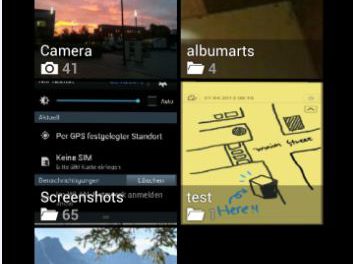

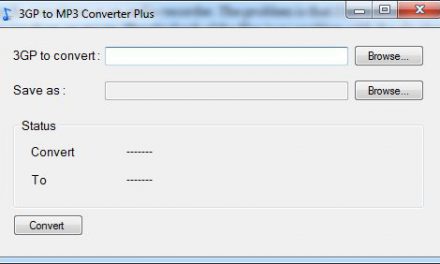

Just get to find it out. Just to share with the reader if facing the same issue, pay attention in the S Planner when adding an appointment to select “My Calendar” instead of other calendar type.
All the best.
Hi there, did you get to sync from s planner to outlook?
Let’s suppose I add a appointment in S Planner on October 15th (Galaxy S3) and when I sync with Kies, my MS Outlook calendar (PC) doesn’t get updated.
Any idea how to sync from S3 to PC?